Choose Your Device
Apple/IOS
How To Setup IPTV On Apple/IOS With IPTV Smarters Player
Step 1: Start by downloading IPTV Smarters app from the Apple Store through this URL :
https://apps.apple.com/in/app/smarters-player-lite/id1628995509
or you can search for it on App store
install the app on your IOS device.
Step 2: Open the app once downloaded and Enter the login details.

Step 3: Enter the login details that we have provided you after you get a subscription with us
Now Click on “ADD USER” to proceed to the next section.
Step 4: Wait some seconds.
Step 5: Now click on “Live TV” icon as depicted in the image via a red arrow.

Step 6: Now you must select the channel group that you want to watch and proceed to the next section.
Step 7: Now you must click on the channel name and then double click on the small screen to turn into full screen as the final step.
Step 8: To add EPG no need to add any EPG url, Just click on “Install EPG” .
Done
Far far away, behind the word mountains, far from the countries Vokalia and Consonantia, there live the blind texts. Separated they live in Bookmarksgrove right at the coast
Fire TV Stick
How to Install IPTV Smarters Pro on Firestick?
Installing IPTV Smarters Pro on Firestick is quite easy and straightforward. Here is the step-by-step guide that you can follow:
1. Install the Downloader app from your App Store (Amazon or Google Play) and turn on Apps from Unknown Sources in the settings of your device.
If you haven’t done this yet please refer to the tutorial below that walks through this simple process.
2. Launch Downloader

3. Click Allow

4. Click OK

5. Click the URL box

6. Enter the code 298344

7. Wait for the app to download

8. Click Install

9. Click Done

10. Click Delete

11. Click Delete again

12. You have successfully installed IPTV Smarters Pro on your device.

IPTVLTD provide an m3u url link
1. When launching IPTV Smarters for the first time, scroll down and click Accept.

2. Choose your login method for the IPTV service you are using. We are using the Xtreme Codes API login.

Note: If your IPTV service doesn’t provide an Xtreme Codes API login then you can log in using an M3U URL.

3. Enter your IPTV service account login information and click Add User.

4. Your user profile should appear. Click your profile.

5. Wait a few seconds for IPTV Smarters Pro to download your service’s channels, movies, EPG, and more.

6. You have successfully set up IPTV Smarters Pro on your streaming device!

IPTV Smarters Pro Information & Features
IPTV Smarters is one of the most popular applications among those using the Firestick/Fire TV, Android, and other streaming devices.
This IPTV player offers some great features for being 100% free to use! These features include a favorites manager, external video player integration, picture settings, and more.
How to Add Channels to Favorites
The ability to add channels to favorites is one of the best features within IPTV Smarters!
Follow the short guide below on how to add channels to favorites.
1. Locate any preferred channel and hold down the OK button.

2. Click Add to Favourite.

3. You will notice a star icon next to the channel.

4. Return back to the channel category list and click Favourites.

5. Notice your selected channel is now located within your Favorites!

6. If you want to remove a channel from your Favorites, hover over a channel and hold down the OK button on your remote and click Remove from Favourite.

7. That’s it! You can now add/remove channels from Favorites within this IPTV player.

How to Add External Video Players
Another great feature of this IPTV player is the ability to add external video players like MX Player Pro.
In the example below, we show how to integrate an external player within IPTV Smarters.
1. From the home screen, click Settings.

2. Select External Players.

3. Click Add Player.

4. Choose whichever external player you prefer. For this instance, we chose MX Player.

5. Click Add.

6. That’s it! You will notice a message saying “Player added successfully.”

Best Legal IPTV
IPTV ltd recommends using 100% legal and verified IPTV providers. Here are our recommendations for legal IPTV services.
IPTV Smarters Pro is a popular IPTV player that pairs with any IPTV service for an improved streaming experience. This user-friendly application lets you watch live TV, movies, and series on your devices. IPTV Smarters Pro doesn’t contain any media content itself but allows users to add their own content through m3u playlists, URLs, or a service subscription.
The IPTV Smarters Pro app itself is free to download and use, but it does not come with any pre-loaded content. You need to provide the content yourself via an m3u playlist, a URL, or through a subscription with an IPTV service provider. The costs associated with this depend on the service provider.
Yes, this app is 100% legal to install and use. However, the legality of the content you stream using this app depends on your IPTV service provider and the copyright laws in your country. Always ensure that the content you are streaming is legally distributed.
Yes, this app is safe to install and use. However, since this app isn’t available in the Amazon App Store or Google Play we suggest using a VPN.
This app is available for installation on any device that runs the Android operating system. This includes the Amazon Firestick, Fire TV, and any Android device.
No, IPTV Smarters Pro requires an internet connection to stream content. As it is an IPTV app, it needs to connect to the internet to access and play the streaming content provided by your IPTV service provider.
Conclusion
Installing IPTV Smarters Pro on Firestick is quite easy and straightforward. With the help of this step-by-step guide, you can easily install the IPTV Smarters Pro app on your Firestick and start streaming your favorite shows and movies. So, what are you waiting for? Go ahead and install the IPTV Smarters Pro app on your Firestick and enjoy watching your favorite shows and movies.
MAG
Step 1: Send us the MAC Address of your MAG via Whatsapp/Email/Live Chat
Step 2: After making the payment, we will send you the portal link
Android
How to setup IPTV on Android with IPTV Smarters Player
Step 1: Start by downloading IPTV Smarters app through this URL : https://www.iptvsmarters.com/smarters.apk
Step 2: Open the app once downloaded and Enter the login details.

Step 3: Enter the login details that we have provided you after you get a subscription with us
Now Click on “ADD USER” to proceed to the next section.
Step 4: Wait some seconds.
Step 5: Now click on “Live TV” icon as depicted in the image via a red arrow.

Step 6: Now you must select the channel group that you want to watch and proceed to the next section.
Step 7: Now you must click on the channel name and then double click on the small screen to turn into full screen as the final step.
Done
Roku
1. Launch your Roku by switching to its HDMI input on your television.
2. Grab your Roku remote and press the following buttons in this order: Home Button x3, Up Arrow x2, Right Arrow x1, Left Arrow x1, Right Arrow x1, Left Arrow x1, Right Arrow x1.
3. If done correctly, the developer options menu will appear on your Roku TV screen.
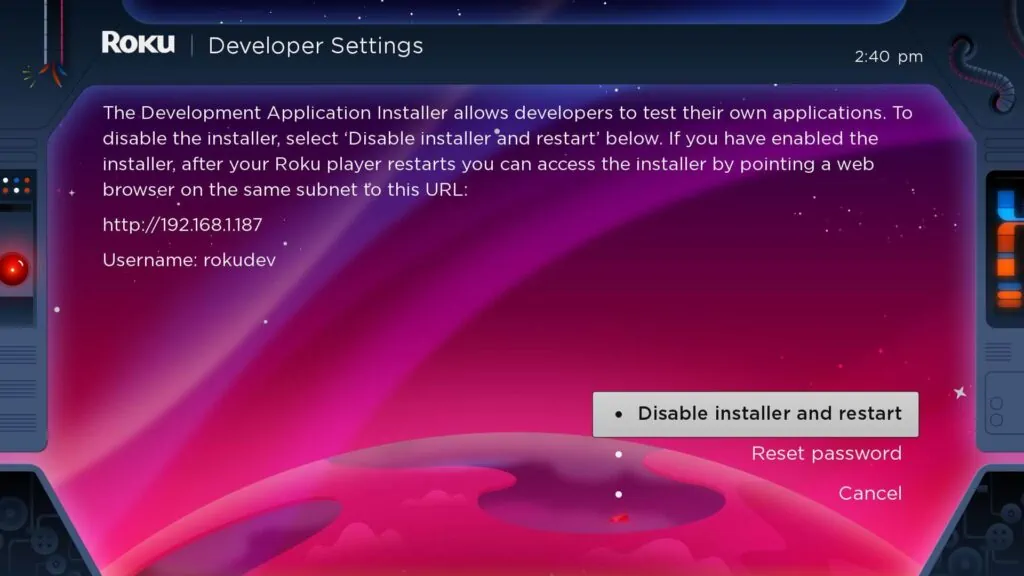
4. Write down the IP address listed on the screen.
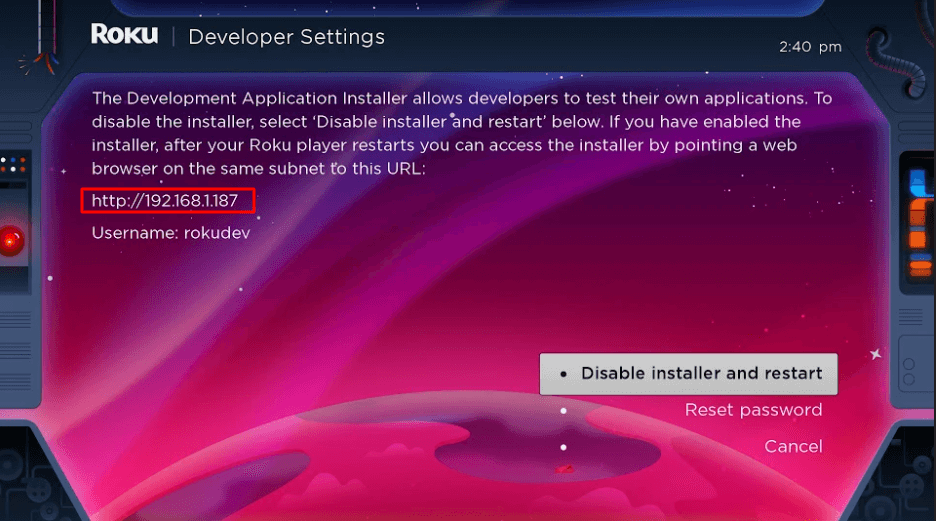
5. Select Enable installer and restart (mine says Disable because I’ve already done this).
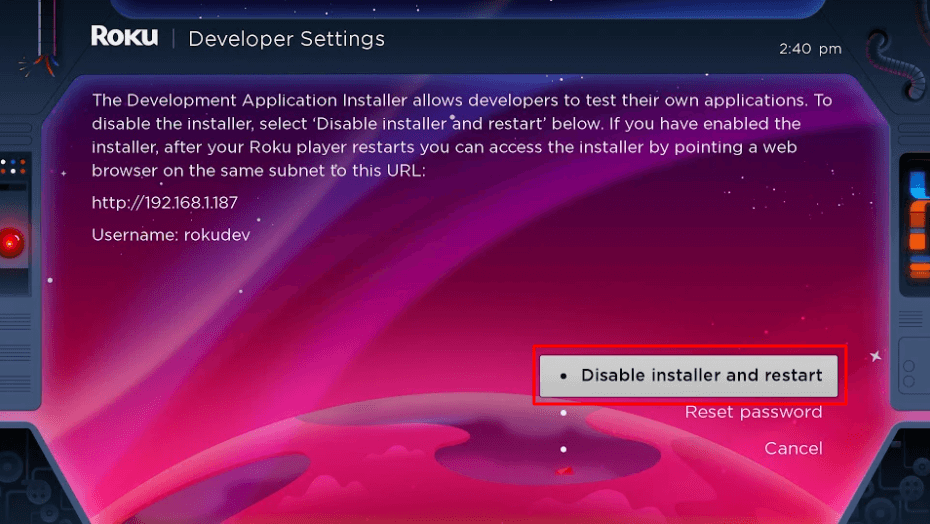
6. Scroll through the Developer Tools License Agreement and select I Agree.
7. Create a webserver password using the keyboard that appears. You will need your webserver password for a later step.
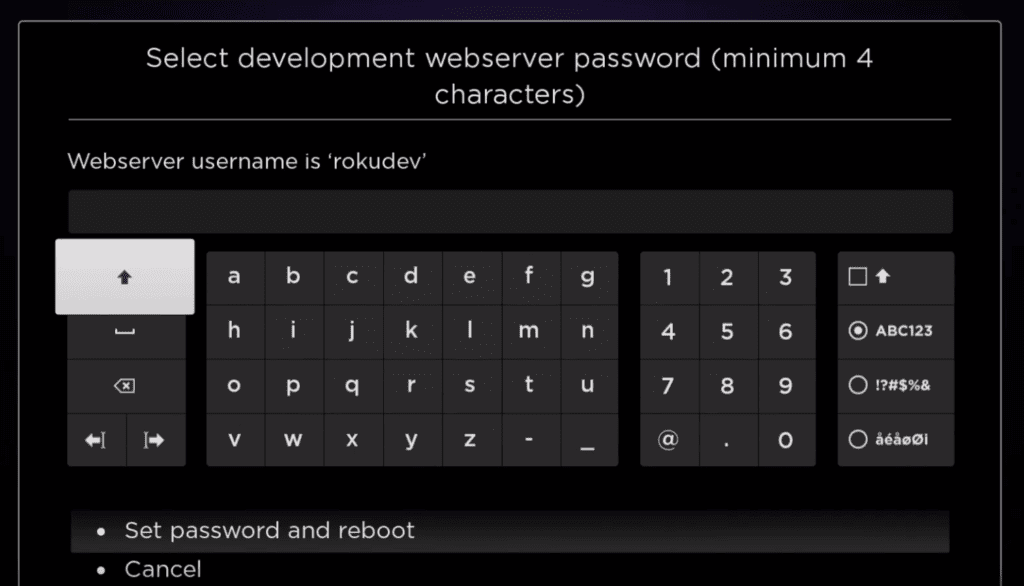
8. Select Set password and reboot.
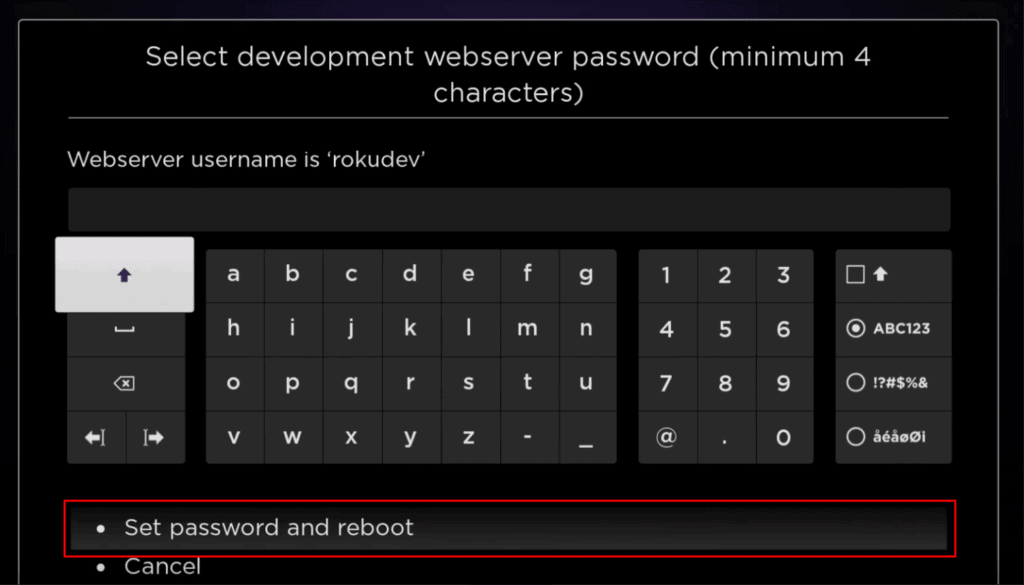
Part 2: Add IPTV Smarters Channel
1. Head to your computer and navigate to my.roku.com using any browser.
2. Type in your username and password for your Roku account, and click Submit.
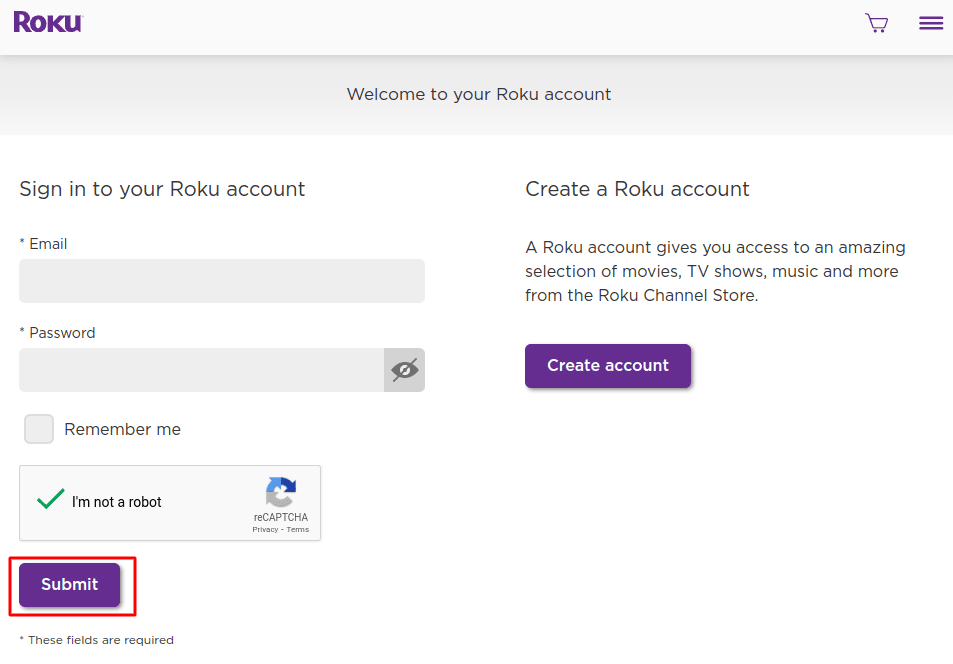
3. Once logged in, select Add channel with a code, under Manage account.
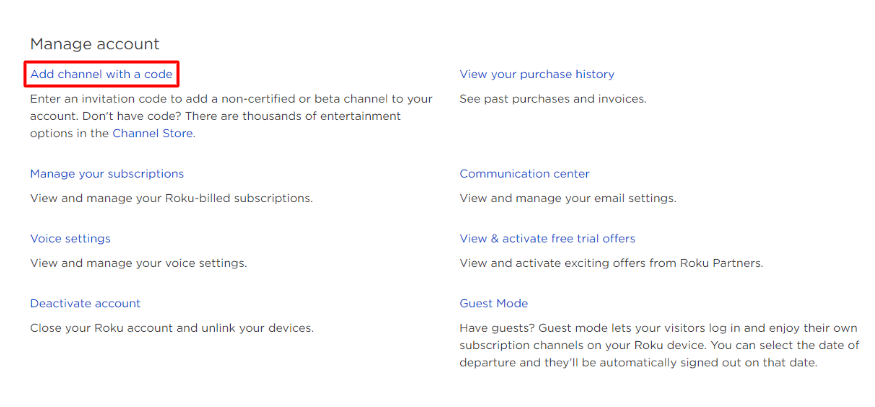
4. Type iptvsmarters into the box. Make sure you’ve typed it exactly as shown.
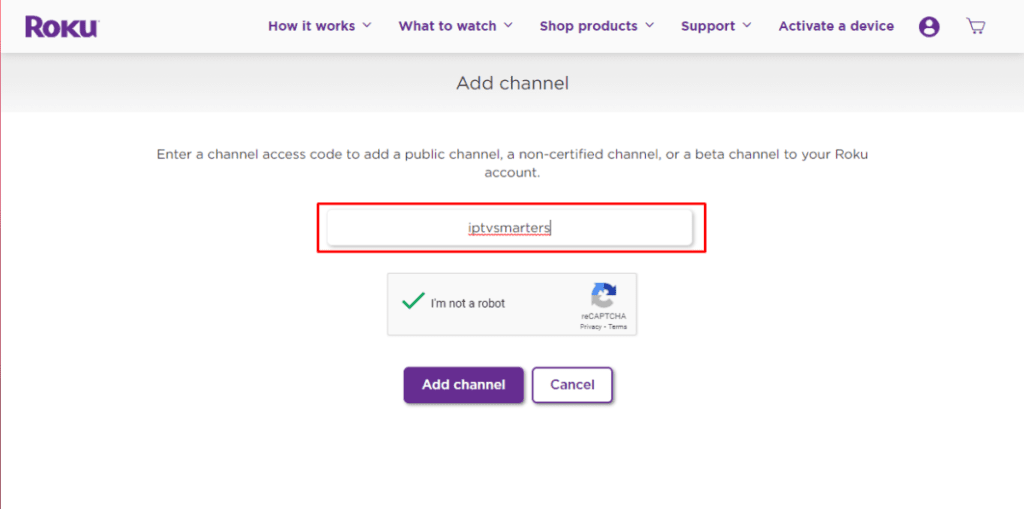
5. Select Add Channel to add it to your Roku.
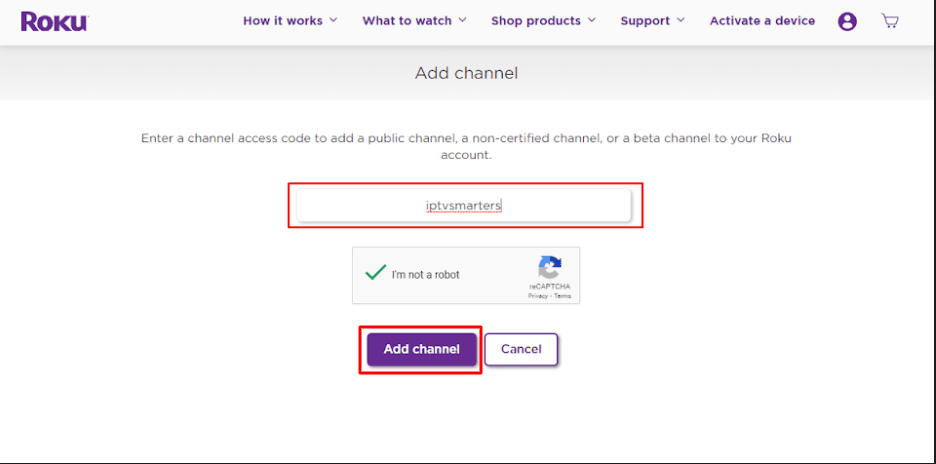
6. Click OK on the warning message that appears.

7. Select Yes, add channel on the following popup.
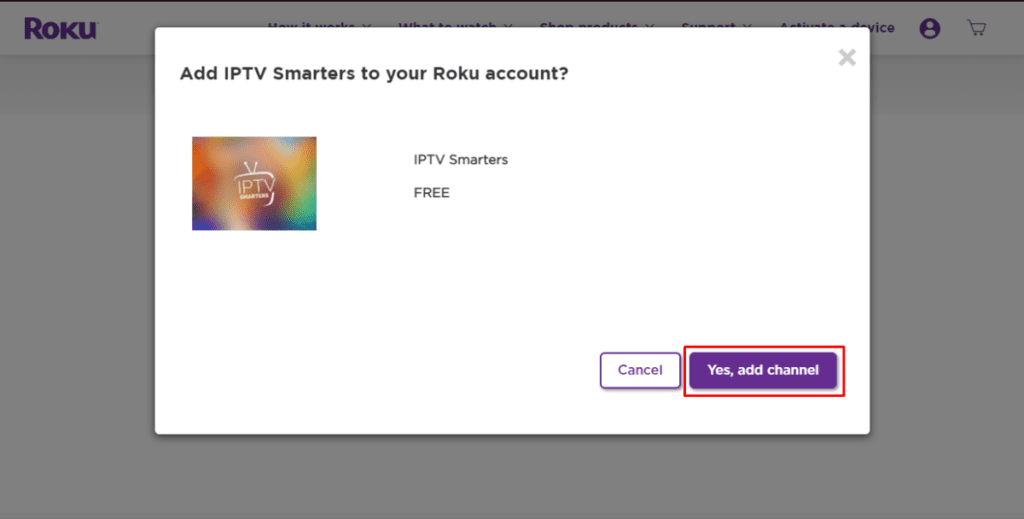
Part 3: Download IPTV Smarters Package on Your Computer
Now, it’s time to download the IPTV Smarters file onto your computer.
1. Head to this link on your computer and the download should start automatically: https://www.whmcssmarters.com/clients/dl.php?type=d&id=108
Note: FireStickTricks.com doesn’t host or distribute this APK. The link leads to the site where it’s hosted.
2. Save the IPTV Smarters package somewhere accessible on your computer (you’ll need to browse to this location in a moment). I’m going to save it on my Desktop.
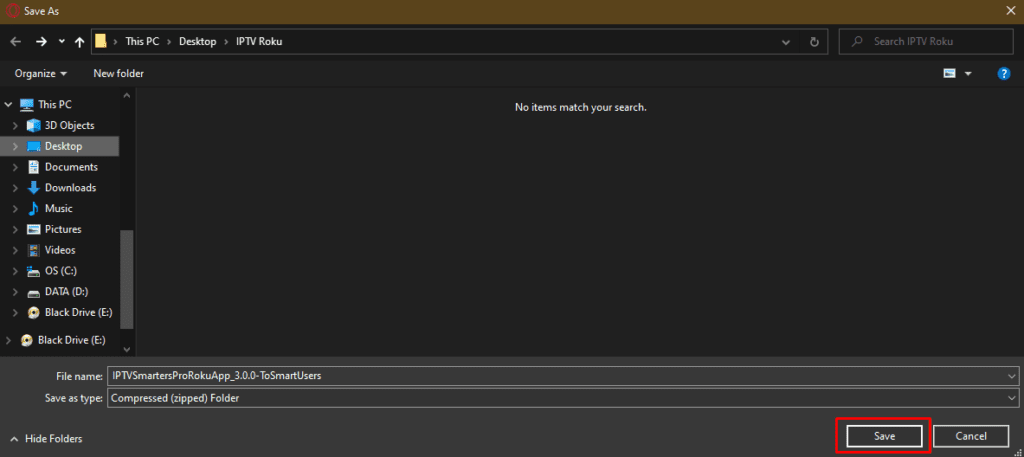
Part 4: Install IPTV Smarters on Roku
1. On your computer, open any browser. In the address bar, enter the IP address from your Roku that you wrote down earlier.
2. A sign-in box will appear. Type rokudev as the Username. For the Password, type in the webserver password you created earlier. Finally, click Sign in.
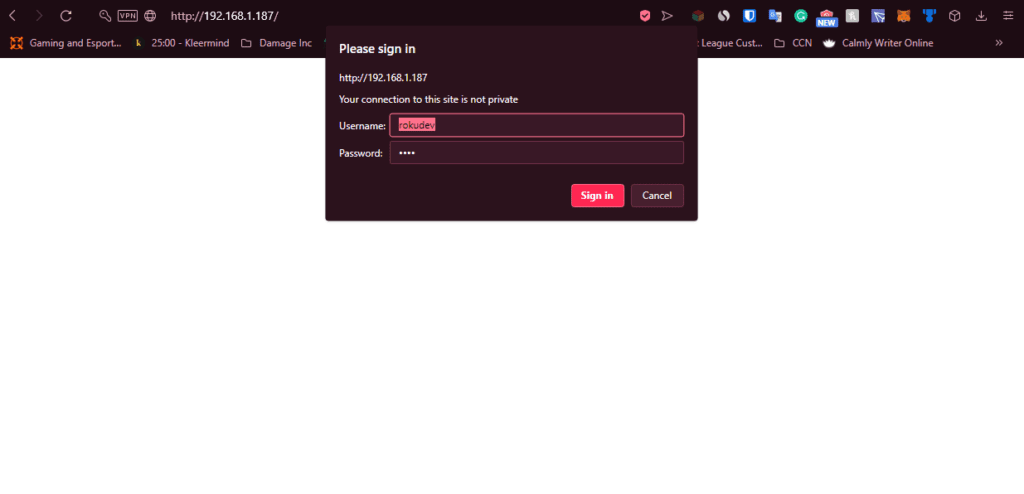
3. Click Upload on the next page.
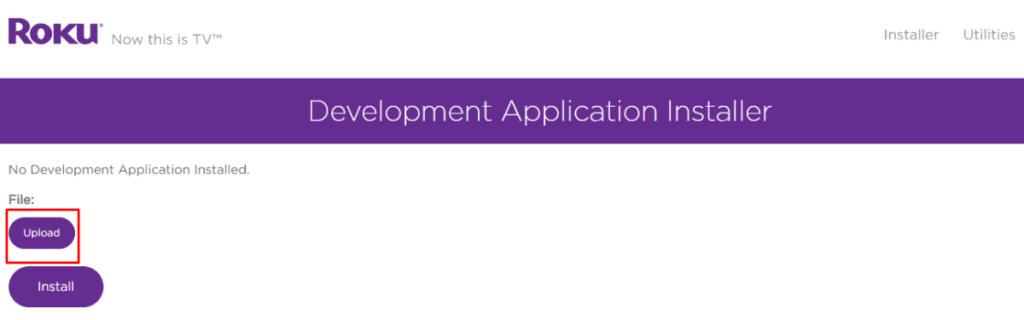
4. Browse to the location where you downloaded the IPTV Smarters package (mine was my Desktop). Select the downloaded folder and click Open.
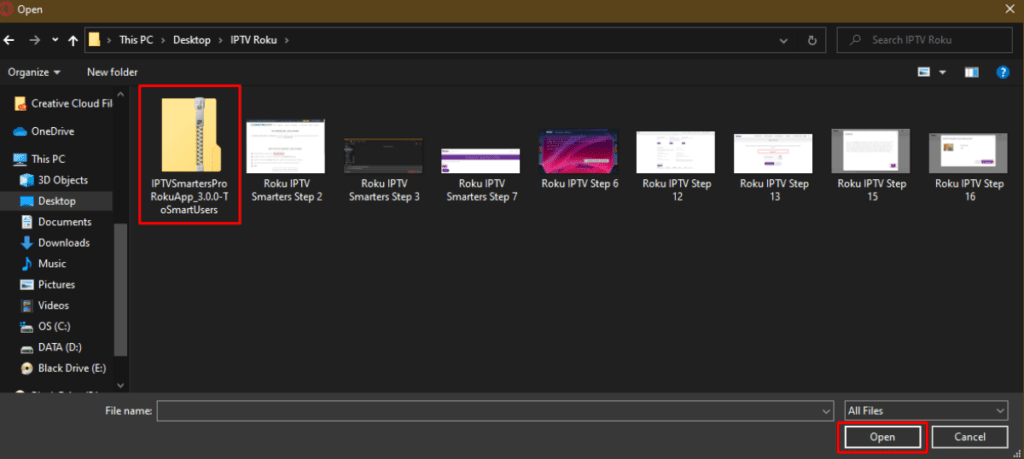
5. Click Install once the file is uploaded.
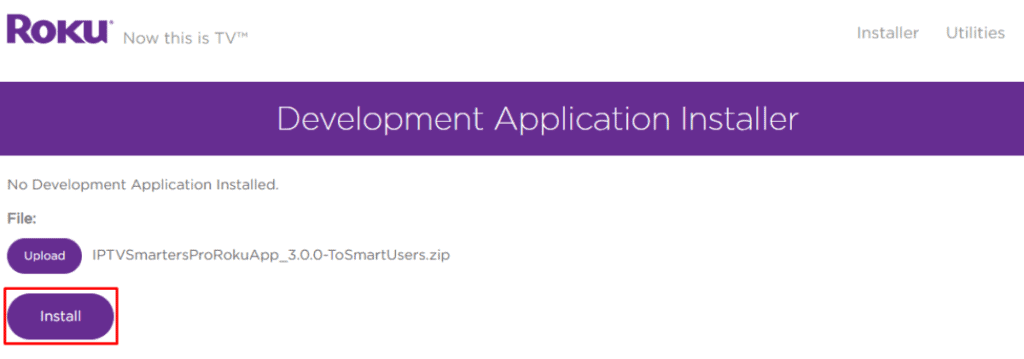
6. If you see this screen, you’ve done it correctly!
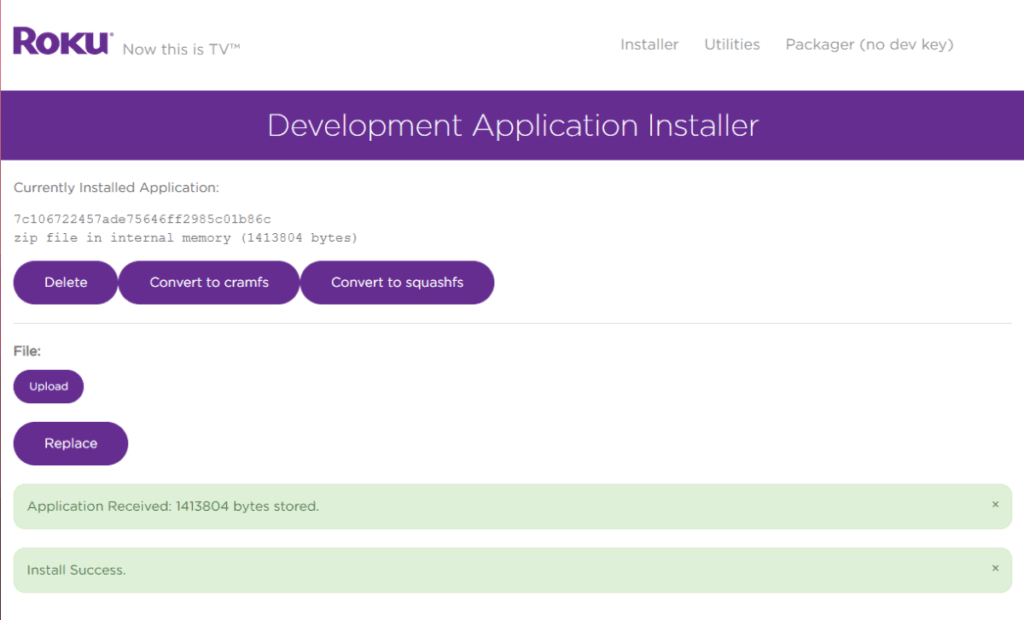
7. Head back to your Roku device, and IPTV Smarters will be on the television.
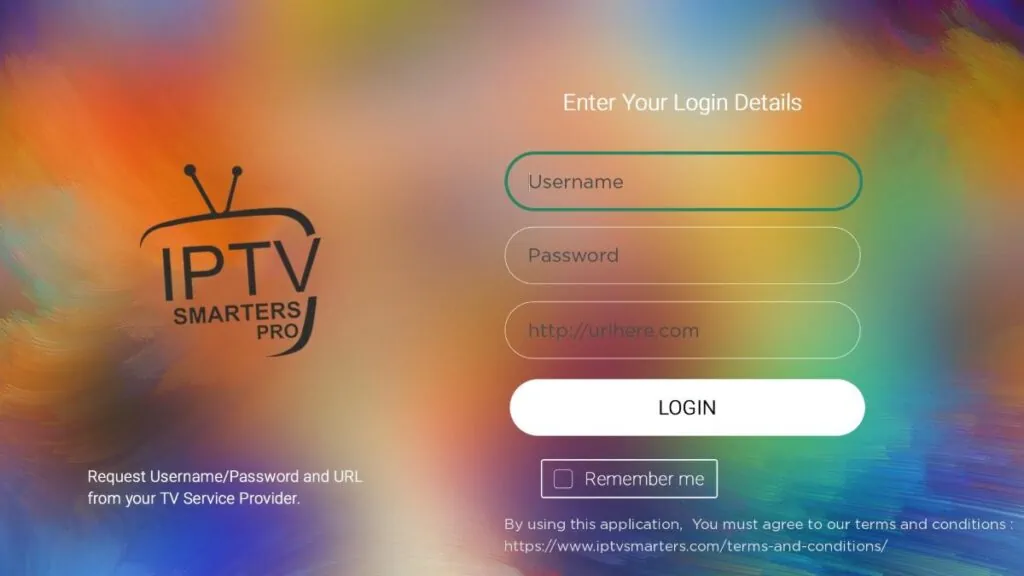
8. Simply log in with your IPTV Smarters information and you’re in!











